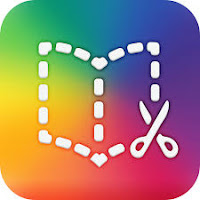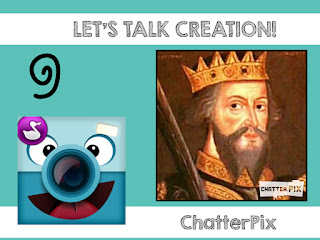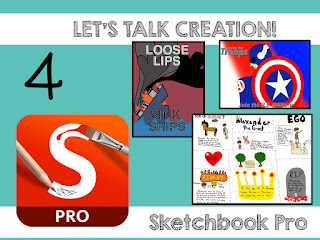One of the most common complaints I hear about technology is that it has hampered student creativity to the point where it has almost gone the way of the dinosaur.
Let me offer a few reasons why I think this kind of thinking just needs some tweaking.
1) It's a Different Medium
When I was in elementary school in the late 80s and early 90s (that sounds incredibly old), completing a project meant a serious amount of glue, glitter, and poster board. I also happen to remember my dad having more than his fair share of involvement in my sister's projects. (I was far too controlling and perfectionistic even then to let him do my projects.)
Today's kids still love glue and glitter. Trust me...my classroom floor proves it. We use it all the time for our craftivities that hang proudly in the hallway. What has changed most dramatically, is the canvas. No longer are kids limited to a neat and pristine 30 x 60 sheet of poster board. Apps/programs like MyCreate, iMovie, Toontastic allow them to make their blank canvas come to life.
For example. I used to do a great mini-project (as part of a larger PBL umbrella) involving paper plates, brass brads, and markers to show the life cycle of a plant in third grade. The kids liked them ok, and I basically tolerated them as I have a definitive love/hate relationship with brass brads. Last year though, we bumped the project using technology. Using MyCreate, students worked in teams to create the life cycle of a plant using stop motion animation. Here's the great thing. Students STILL had to use their hands to build sets and create their play-doh figures for their shoot. It was a perfect and harmonious blend of technology and old-school. The BEST part was the take-away. I had a student who was willing to use his iTunes gift card he got for his birthday to download MyCreate. He made a lego stop motion movie on his own time at home. I don't know about you, but that's pretty creative to me. (This project was highlighted in an earlier blog post.)
Technology doesn't always have to replace the old ways, but it can certainly enhance them.
2.) It's All in How You Use It
There are a million and one annotation apps out there, and undoubtedly there is a place in this world for them. However, if all a student does with their technology in or out of the classroom is annotate worksheets, there for sure isn't much creativity flowing. After all, I could make cutting and gluing pretty boring, too, if all I had them do was cut out words and put them in ABC order.
Rather, allowing a student to have voice and choice in their project path or learning modality using their iPad or device, can fuel creativity. I used to do "Choice Boards" for projects, but now I lean more toward the PBL mentality which focuses on student-driven learning. I may have components of a project where I say what I would like to see, but I try very hard to allow students to express themselves using the method they desire. Of course, as a first grade teacher I spend a great deal of time at the beginning of the year teaching them different apps/programs so that by the year's end, they have the knowledge and expertise they need to choose their route of learning.
For example, I had one of those "tough kids" last year. Learning was a struggle for him, and he often found himself in trouble during transitional periods throughout the day. We had been working on a creative writing piece of some kind and he just wasn't interested. The creative juices were not only not flowing, but it was like there was a 100 year drought in progress. I remember holding him back for a few moments when the bell rang for recess to see what I could do to help. I quickly realized that what I could do to help, was to get out of his way. After that conversation, he took to his MacBook and created an amazing creative writing piece using a Google presentation format complete with illustrations. That was a wake up call for me. Creative writing is only creative if it inspires imagination.
3.) Creativity CAN Be Taught (and Technology is a Beautiful Teacher)
Yes, I wrote that. Yes, I believe that. Stop for a moment and think about the most "creative" person you know. Maybe you thought about yourself. That's ok! If you were to make a list of creative-types, I think you would start to see a pattern. What "creative" people have in common, is the ability to ask the appropriate questions. Last summer I had the awesome opportunity to hear a keynote from Dave Burgess who introduced me to this idea. This was probably one of the single most important concepts I learned last year. Creativity is merely a process of asking the right questions.
When I am evaluating the validity of an app, I don't just look at its face value. I ask myself a million questions. What would a student do with this without any guidance? How could I use this app to teach reading/math/writing? What other app might pair well with this one? Then, I test it out. I have some cute little app testers that happen to live right down the hall. I will hand them my iPad and say, "Play with this." I observe. I ask them questions. I listen to them...PLAY. Children don't have to force questions because they happen intuitively. They just need the opportunity to play. Some of my greatest ideas for projects have been born through this process.
Lately, my kids' favorite app is ChatterPix Kids. This is a silly little app that we've highlighted before on this blog (go check it out). Now teachers across our district are using it in a myriad of amazing ways. Our music teacher had the students record themselves singing a song for our eLearning "Snow" Day. My teaching partner across the hall is going to use it in her Black History Month projects. My class is going to do a series entitled, "If Walls Could Talk." My son is a second grader, and he recently created a series of puns using this app. Ex: He took a photo of our staircase and recorded the words, "Stairing Contest." I won't even share what he made the toilet say.
So you see, creativity will only go away if we allow it, and technology can be a remarkable medium to fuel a child's imagination and creative juices. Kids are inherently creative and imaginative creatures.
We just need to get out of their way.
-Tiffany